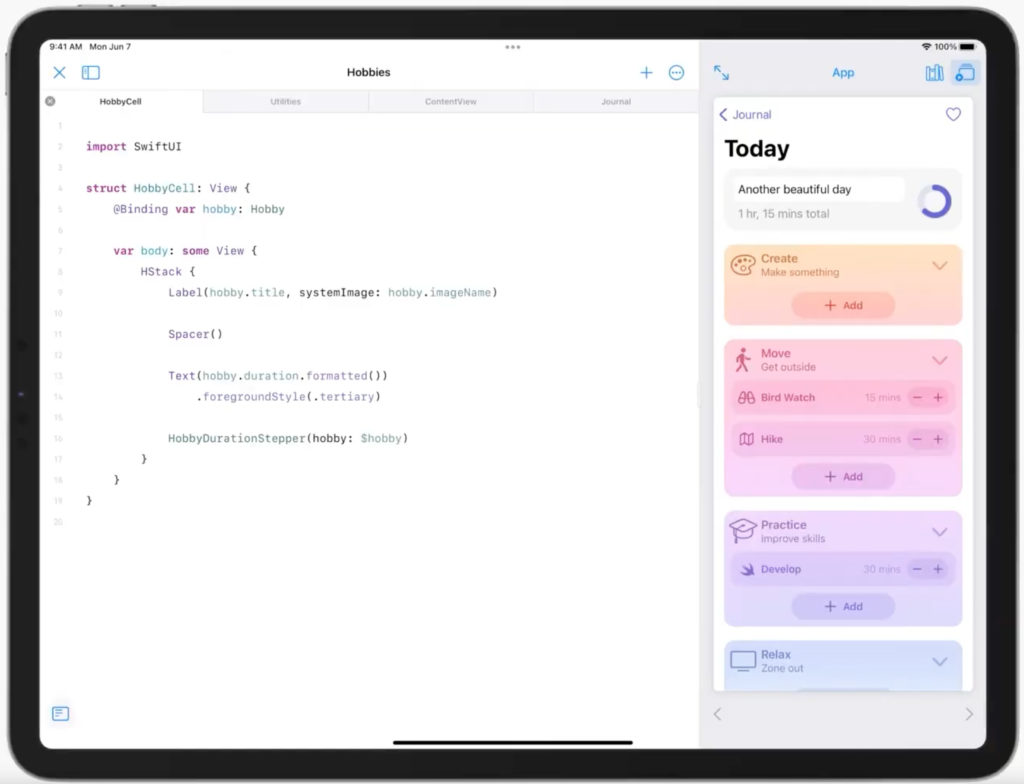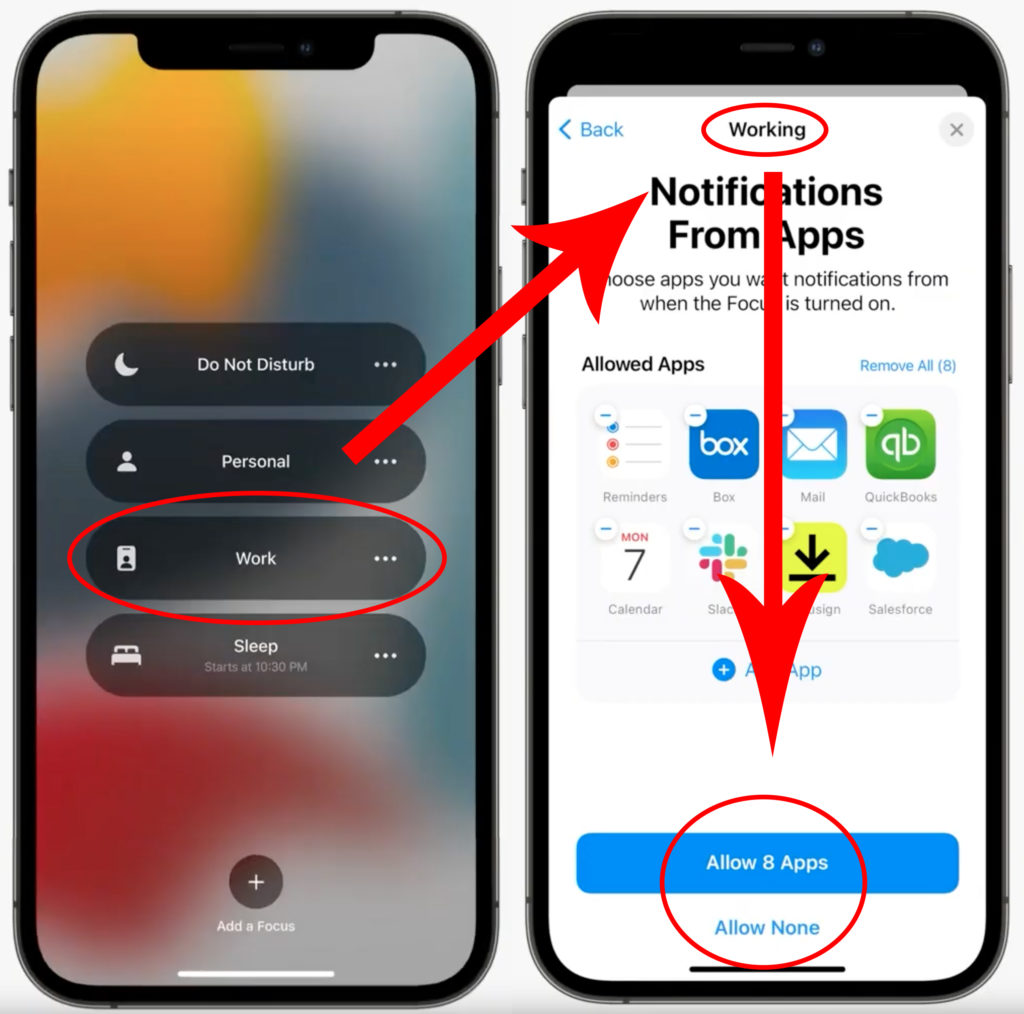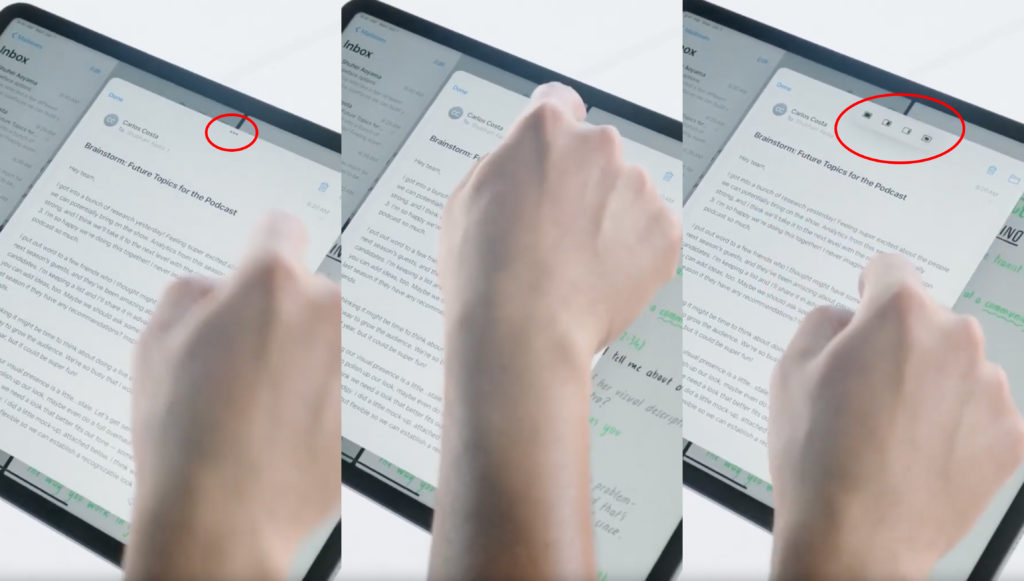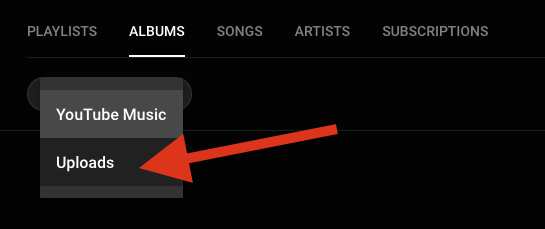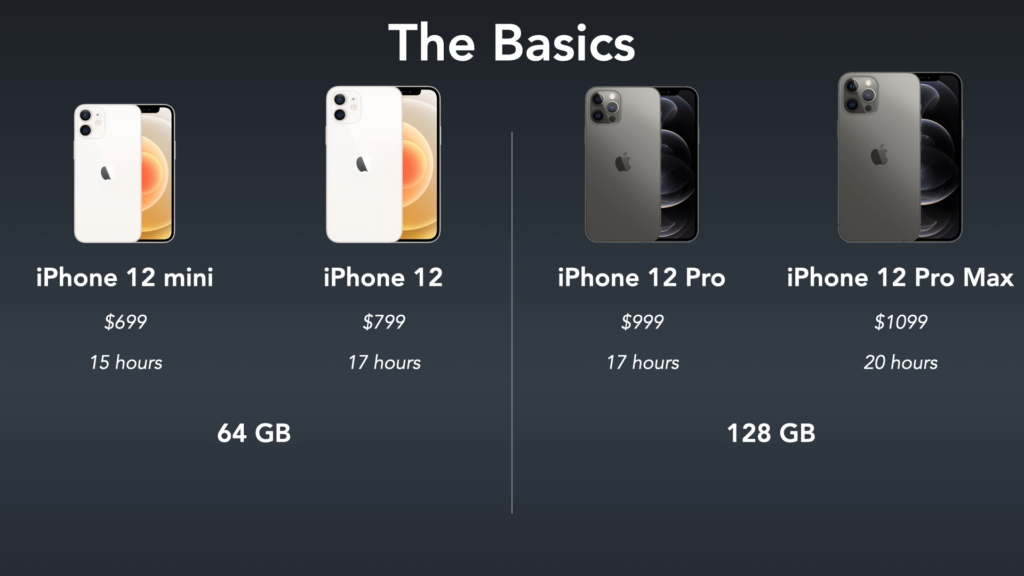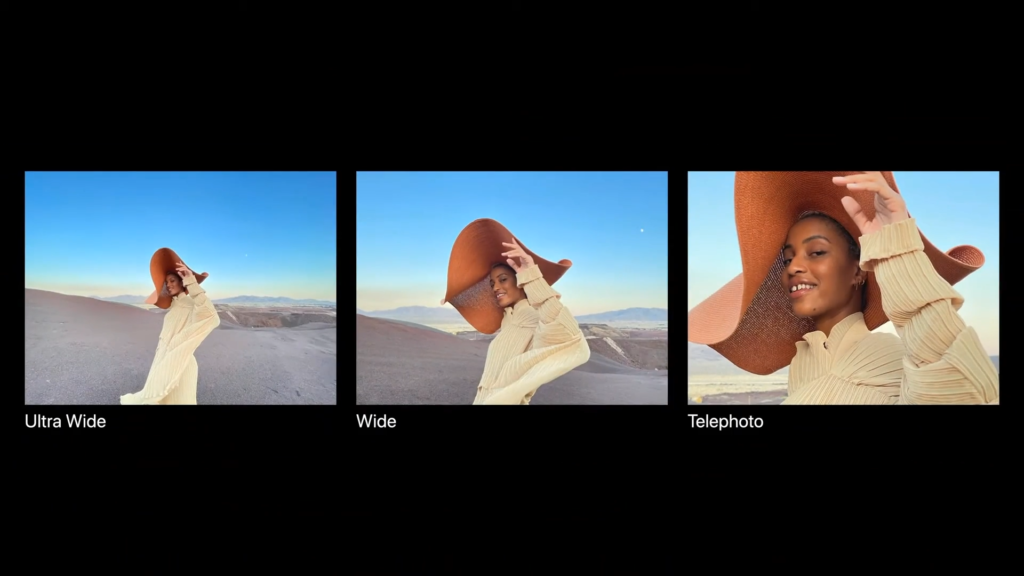We love our cell phones and tablets! They keep us connected on the go, help us be more productive, and entertain us wherever we are. However, no device is perfect, and you may find yourself wishing it was easier to do certain things. Here are 5 must-have accessories help you make the most of your device:
1. The Stylus Pen: like a finger, but with more control

Some phones require you to touch a very specific spot – maybe to type on an onscreen keyboard, maybe to delete an app or just to close an ad that pops up on your favorite game (they make those X’s so darned small!) As you’ve no doubt experienced, activating an onscreen target can be tricky sometimes, with a lot of false taps and near misses. A handy tool for this is a stylus pen.
These little pointers are also useful when you have to keep you finger still for a while, like when you need to enter Home Screen edit mode to rearrange you apps. Oftentimes if you move your finger even a little in any direction, the phone will think you want to move from page to page. The only solution is to stop touching the screen and try again, and again… and again. This little tool can help you avoid all that frustration.
2. Monitor Wipes: the BBQ wipes of the tech world

Whether it’s greasy fingers, pocket dust or dried spittle, eventually your screens going to get dirty. A fingernail might do the trick sometimes, other times using your shirt as a rag can get things done, but usually these aren’t great ways to clean your screen. The better solution is carry some disposable monitor wipes.
These pre-moistened towelettes are designed for TVs and computer monitors. Windex and other glass cleaners can permanently damage the protective coating that protects your screen. Monitor wipes are specially formulated for gadget screens and won’t cause harm to your device. The liquid chemical will wipe away oils and soften dried spit drops and carry away dust, leaving the screen as clear and clean as the day you bought it!
3. “Fold Flat” Stand: Angling for a better view

Ever try to go on a video call without holding your phone? They don’t stand up well on their own. You can set it against a cup of coffee at the cafe, or try to lean it against your bag when out and about–but these temporary solutions inevitably lead to slips and slides. In situations like these, having a stand that folds down flat is a must!
These stands have multiple angles to prop up your phone and tablet. They also have a little lip on the base to keep it from slipping. If you pick up the larger size, it works for phones and most tablets. When you’re done, it folds up flat for easy storage.
4. Folding Double-USB Plug: Charge 2 for the price of one

The plugs that come with our devices often come with a couple of fatal flaws when it comes to portability. One, the prongs stick out and can get bent or poke holes in other items in your bag. Two, if you have more than one device (like Bluetooth headphones) you’ll need 2 plugs. This 2-port USB charger with folding prongs solves all that.
Works on most phones and USB chargeable devices, you can charge 2 devices at once using only one outlet. And compared to other charging bricks, it’s so small and light. Just don’t forget to bring the appropriate cables!
5. One Pouch to Hold Them All

Lastly, a simple solution for keeping track of all of these helpful tools: a zippered mesh pouch makes it easy to find them all and keep them from sliding around in your backpack or bag. It brings them all together into one neat little package!